Its All Your Own Risk.. We're Not Responsible For Any Of Your Mistakes.
How To Upload files with XS++ 3.1
To connect phone in flashing mode, and perform tasks like flashing the main firmware, FS or to upload files to FS you must have USB Flash drivers installed on your computer. With out installing USB flash drive, you cant use XS++ or SeTool2Lite or JDFlasher.
Download USB Flash Driver Here
To connect phone in flashing mode, and perform tasks like flashing the main firmware, FS or to upload files to FS you must have USB Flash drivers installed on your computer. With out installing USB flash drive, you cant use XS++ or SeTool2Lite or JDFlasher.
Download USB Flash Driver Here
Installing Drivers (for Windows XP)
Then unpack the downloaded archive to a directory, your choice. (Use WinRAR to extract from archive)
1. Switch OFF your phone
2. Remove the battery
3. Reinsert your battery
4. Don’t start your phone
5. HOLDING ‘C’ on your phone, connect your phone to USB Cable !
6. Don’t Leave C through out driver installation.
You get a notification in System Tray ! Saying SEMC USB Flash Device. A new window should appear “Found new hardware wizard” It asks permissions for to search for drivers for the device. Select “No, not this time” and click next. Then select the option INSTALL FROM A SPECIFIED LOCATION(ADVANCED) and click next. Then choose “Search for the best drivers in these locations”, and check the “Include this location in this search”, now browse for the downloaded drivers.
Click next, Wait for some time, drivers get installed.
Download program XS++Here
Unzip file *.zip to your folder, for example c:\Program Files\XS
Please follow this step:
1. Click XS++, you will find this menu on your computer
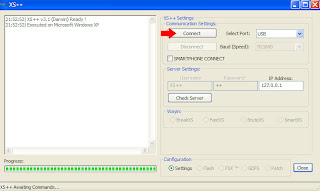 2. Shutdown phone . Reinsert Battery. (don’t start phone) Then Click on Connect in XS++ and holding C button on your phone connect your phone to Computer to USB cable and don’t leave C button until XS++ detects your phone and requests you to leave C button. On the Left Side of the XS++ it gives details of your phone. Read it !see picture below:
2. Shutdown phone . Reinsert Battery. (don’t start phone) Then Click on Connect in XS++ and holding C button on your phone connect your phone to Computer to USB cable and don’t leave C button until XS++ detects your phone and requests you to leave C button. On the Left Side of the XS++ it gives details of your phone. Read it !see picture below:IMPORTANT: EROM CID 52 are must ! or else stop right here !
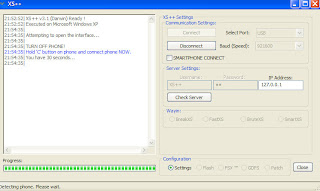 3. hold until indentification finished. you will find menu like picture below. choise "FSX". Than star FSX
3. hold until indentification finished. you will find menu like picture below. choise "FSX". Than star FSX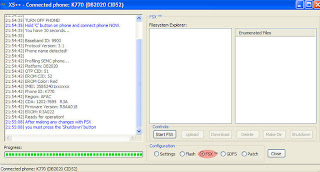 4. Wait between 30 - 60 secs until you see this menu
4. Wait between 30 - 60 secs until you see this menu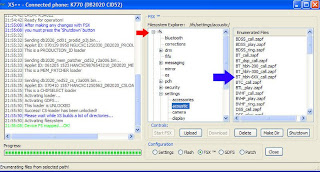 Look at red arrow. thats your file system in your cellphone. i gave you an example to modding sound/ accoustic driver. so, what you need to do is... open \IFS\Setting\Accoustic. what a minute. look at blue arrow.. thats your original file accoustic in your cellphone.
Look at red arrow. thats your file system in your cellphone. i gave you an example to modding sound/ accoustic driver. so, what you need to do is... open \IFS\Setting\Accoustic. what a minute. look at blue arrow.. thats your original file accoustic in your cellphone.5. find accoustic driver that you want and compatible with your cellphone. After you downloaded one accoustic driver, just grad your file from windows explorer to XS++. and your original accoustic file in your cellphone system will be replaced. You dont need to change all files. Thats optional. for example.. you just wanna change speaker or head set sound etc.
6. After finished it.. new windows at left sife will show up ( DONE UPLOADING ) . Just click Shutdown, YES
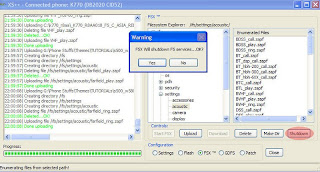 7. Done. You can close the program, unplug the cable.
7. Done. You can close the program, unplug the cable.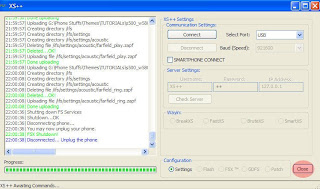 That's it!!
That's it!!now .. you can insert you CARD and Memory in ur cellphone.. turn on you cellphone.. and see the result.
NOTE: look at point no. 4 and 5. i used modding accoustic driver. but for another modding like changging camera driver, system menu, flash menu etc. step no 4 and 5 are have different layout because each file have own file system.
source: saffran ( www.wgaul.com )

0 comments:
Post a Comment